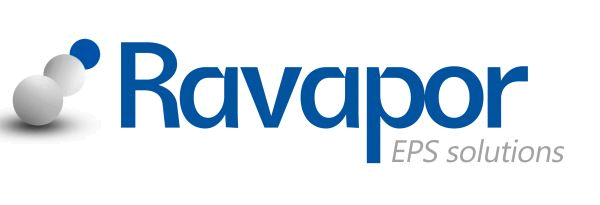User Guide time slot booking
1. REGISTERING
The online booking system enables hauliers to make an appointment at Ravapor Gmbh (Schkopau)
These can be booked up to 4pm 1day in advance. To log on you need to go to the website where you can register or book your time slots.
Weblink: Introlution
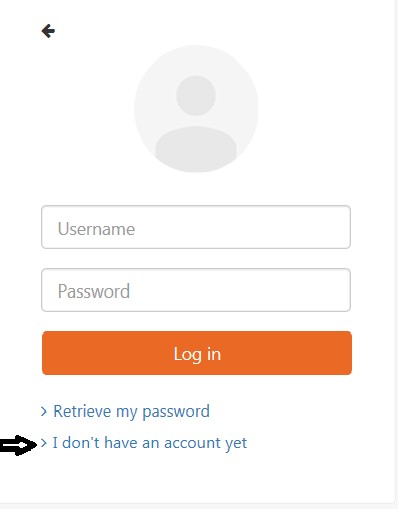 Click on “I don’t have an account yet” to register your details on the system.
Click on “I don’t have an account yet” to register your details on the system.
This will bring up the registration form which should be completed.
The username and password are of your choice, but you will need this in the future so please remember it or keep a record of it.
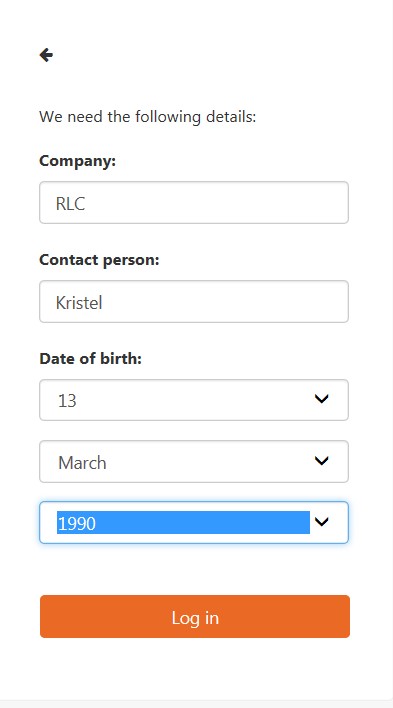
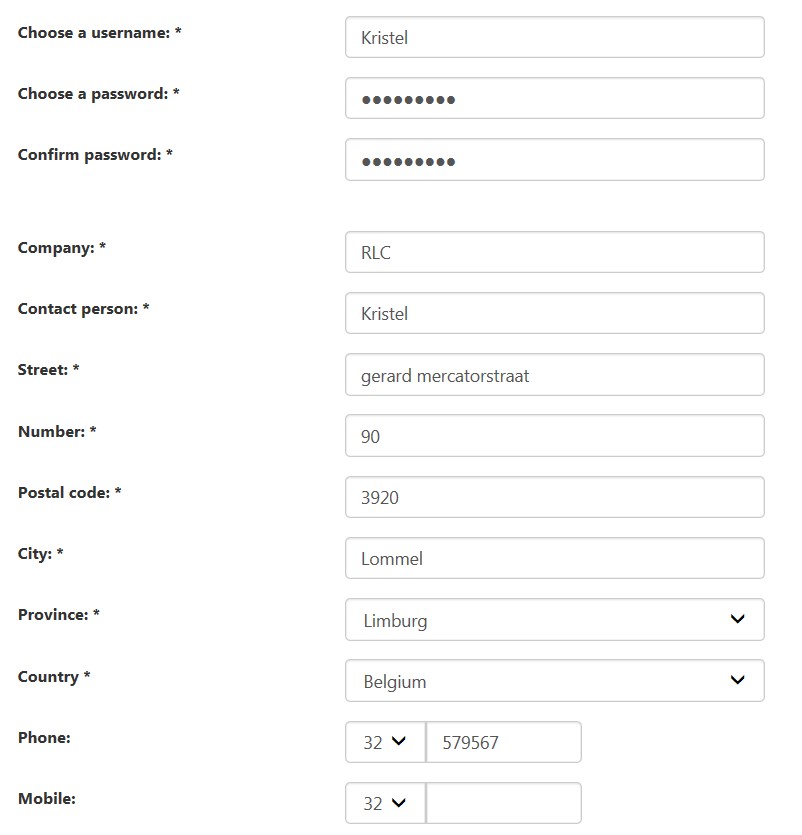
Once all your details have been filled in, just click on the “ok” button and next on the “register” button.

Your details will have been sent to Ravapor Gmbh and when your account is enabled, you will be sent an email to the email address you provided on the registration form, informing that your account is active.
Accounts will only be activated during office hours (06:00 until 15:00).
Once the system goes live and you have received this email you can start booking times online.
2. BOOKING APPOINTMENTS ONLINE
N.B. please ensure you are registered, and your account is enabled for trying to book times.
To book your appointments online go to the website Introlution
Type in your username and your password and log in.
 This takes you to a new screen where you can Book your loading times.
This takes you to a new screen where you can Book your loading times.
Press “Ok” for this screen
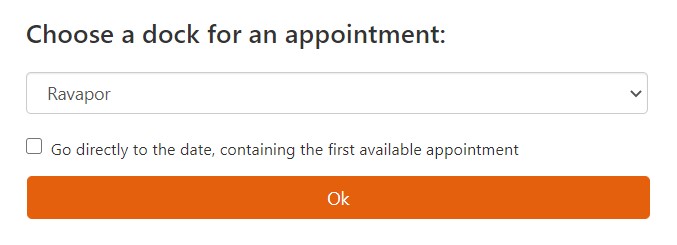 For bookings click on the calender date “change date” you wish to enter.
For bookings click on the calender date “change date” you wish to enter.
(Only 1 day in advance possible)
Also you can change or choose the loading type here.
Indicate the specific time slot you wish.
Only available time slots and other bookings from the same carrier are shown in the agenda.
Please choose always the correct loading time before entering a slot.
After choosing a certain time slot you have to enter the complete loading/unloading references one by one or the BTO number.
N.B. After a booking you can add or remove more references by going back in the agenda and make changes to your appointment and confirm again.
Also cancellation is possible the same way (see chapter 3)
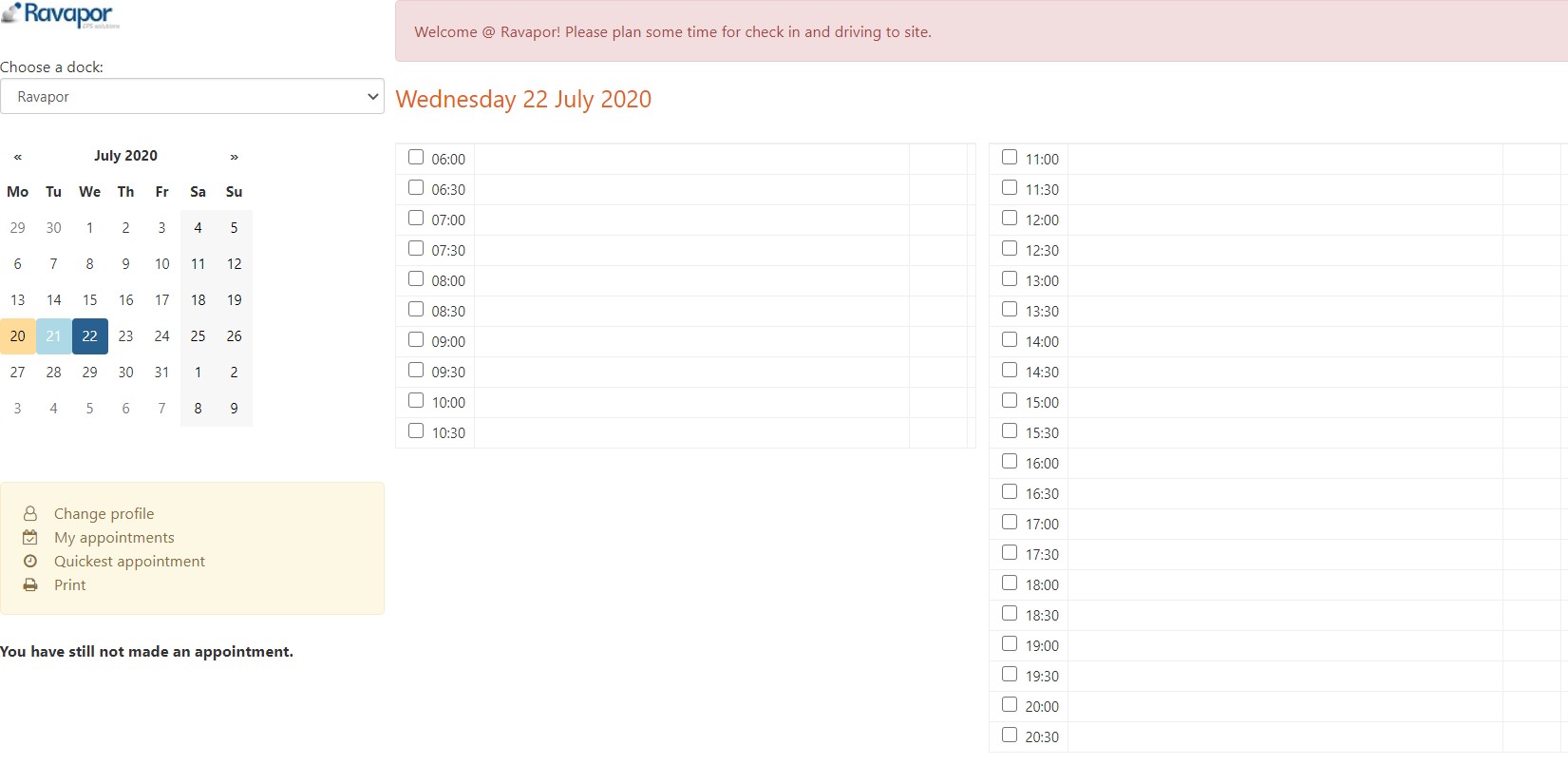
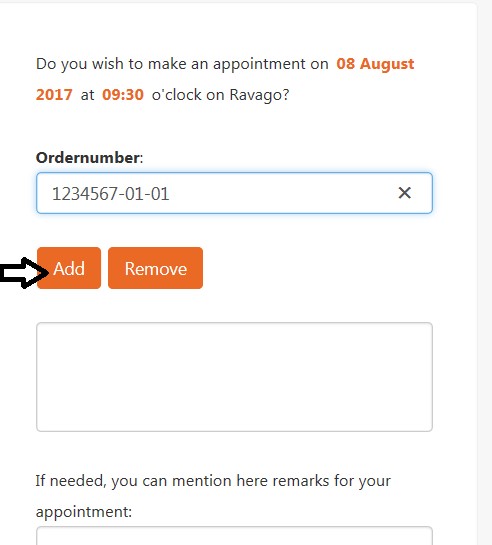
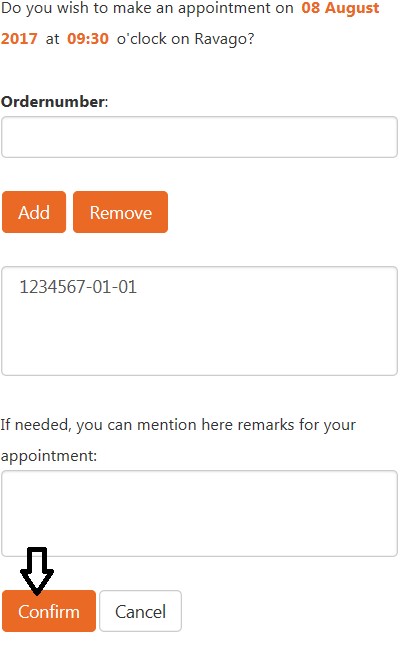 Once all the orders have been entered, click on the “confirm” button, this should then bring up the following confirmation screen with your booking reference number.
Once all the orders have been entered, click on the “confirm” button, this should then bring up the following confirmation screen with your booking reference number.
A confirmation email will also be sent to your registered email address.
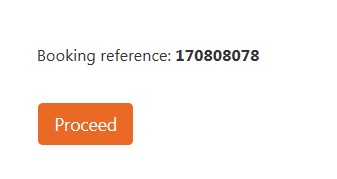 A confirmation email will also be sent to your registered email address.
A confirmation email will also be sent to your registered email address.
3. CANCELLING A BOOKED TIME SLOT
To cancel your time online go to the website Introlution and log on. Then choose the date and time you want to cancel by clicking on the mark “˅”
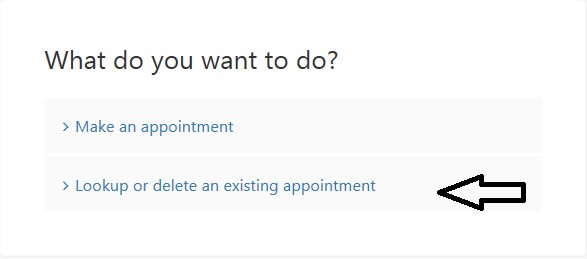
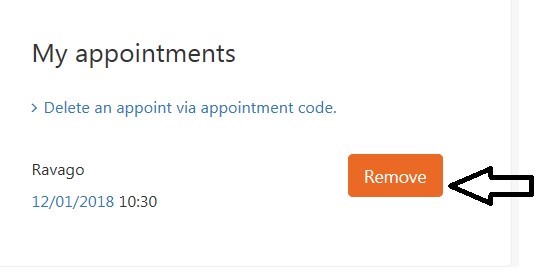 A confirmation email with appointment removal will be sent to your registered email address
A confirmation email with appointment removal will be sent to your registered email address
4. ADDING, REMOVING OR CHANGING ORDER NUMBERS
To add, remove or change orders in your booking number go to the website Introlution and log on. Then go to the date and time in which you want to change the orders and clicking on the booking number.
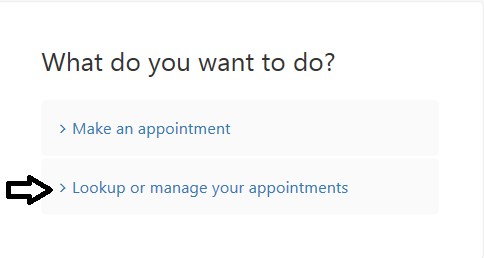
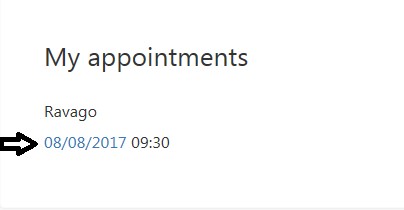

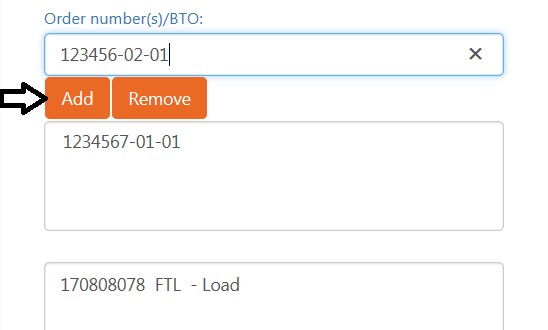
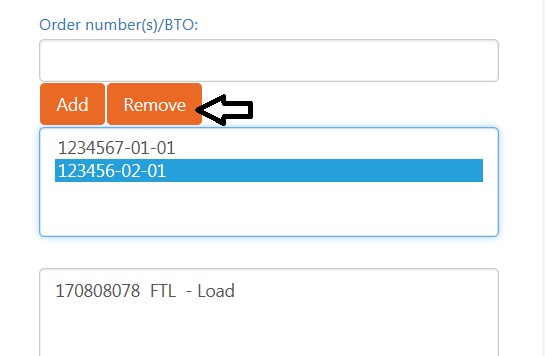 This should bring up the following screen where you can add or remove orders by selecting them and click on the button “remove”.
This should bring up the following screen where you can add or remove orders by selecting them and click on the button “remove”.
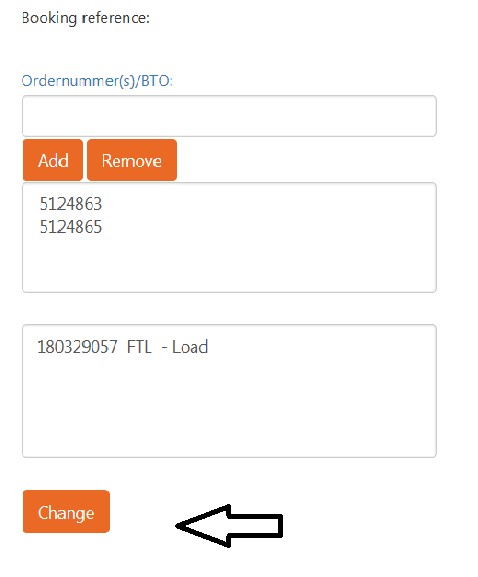
After you have finished making your changes click on the button “change” on the same screen.
Once done, you will receive an email to your registered email addres to confirm the changes of your appointment.
When you are finished with the timeslots and are happy with your entry simply click on the logout button.
We hope that this user guide has been of help to you.
Should you have any difficulty with the “online booking system” please contact the Ravapor Team (details below).
For those who do not have internet access, the same rules apply as before and must call in to make a booking.
Ravapor GmbH
06258 Schkopau
Tel.: (49)(0)3461-49-3043
Fax: (49)(0)3461-49-6367
E-mail: sconapor(at)ravapor.de